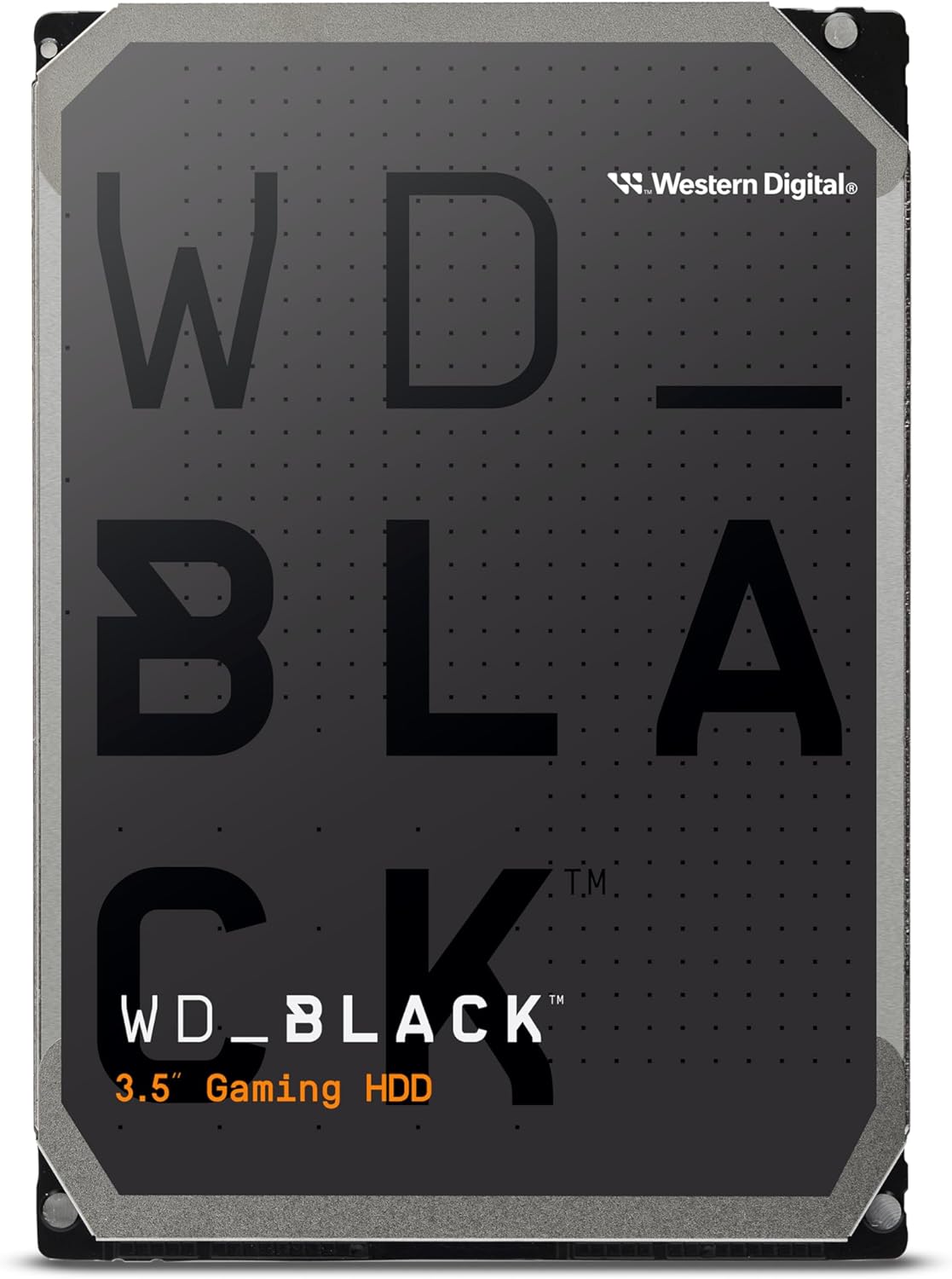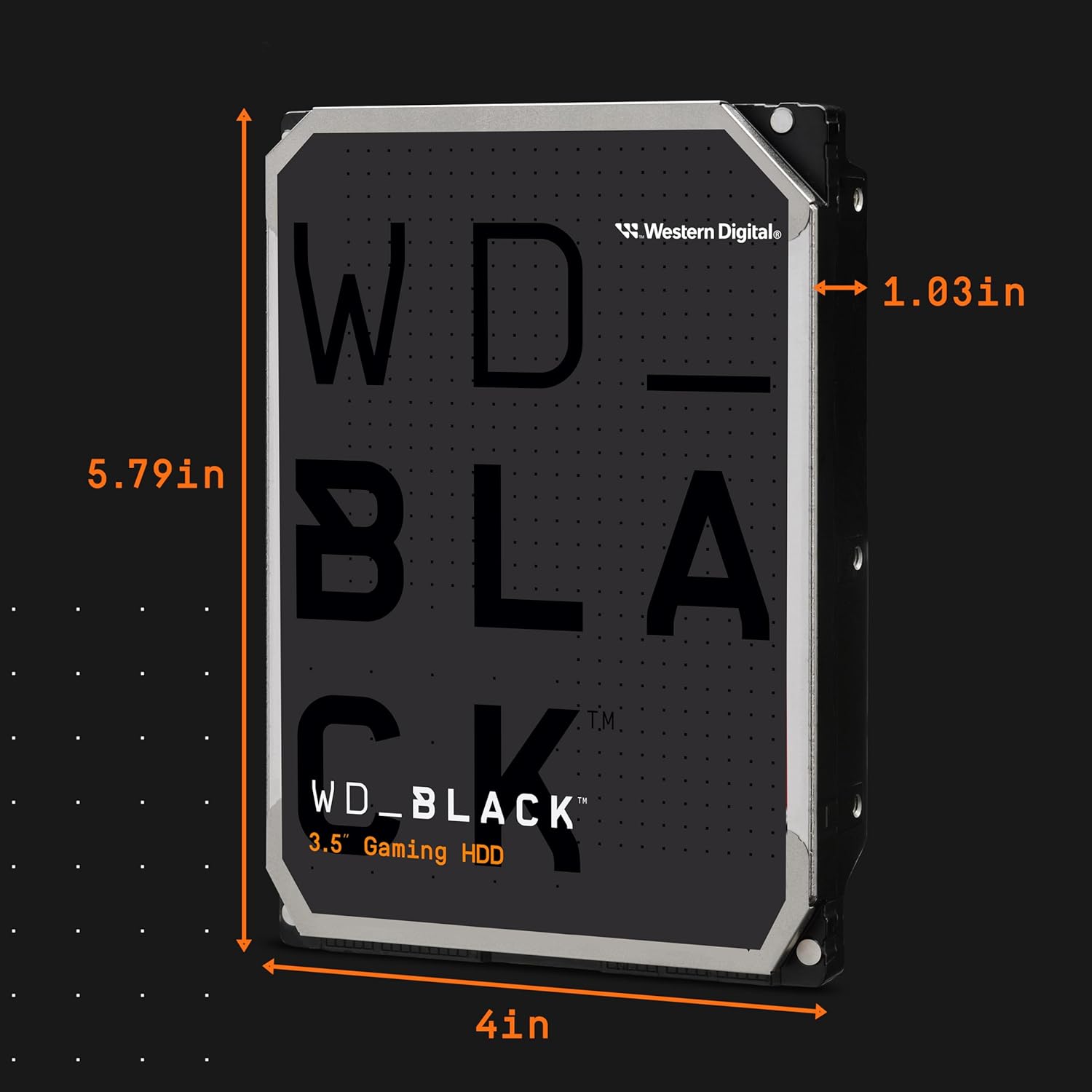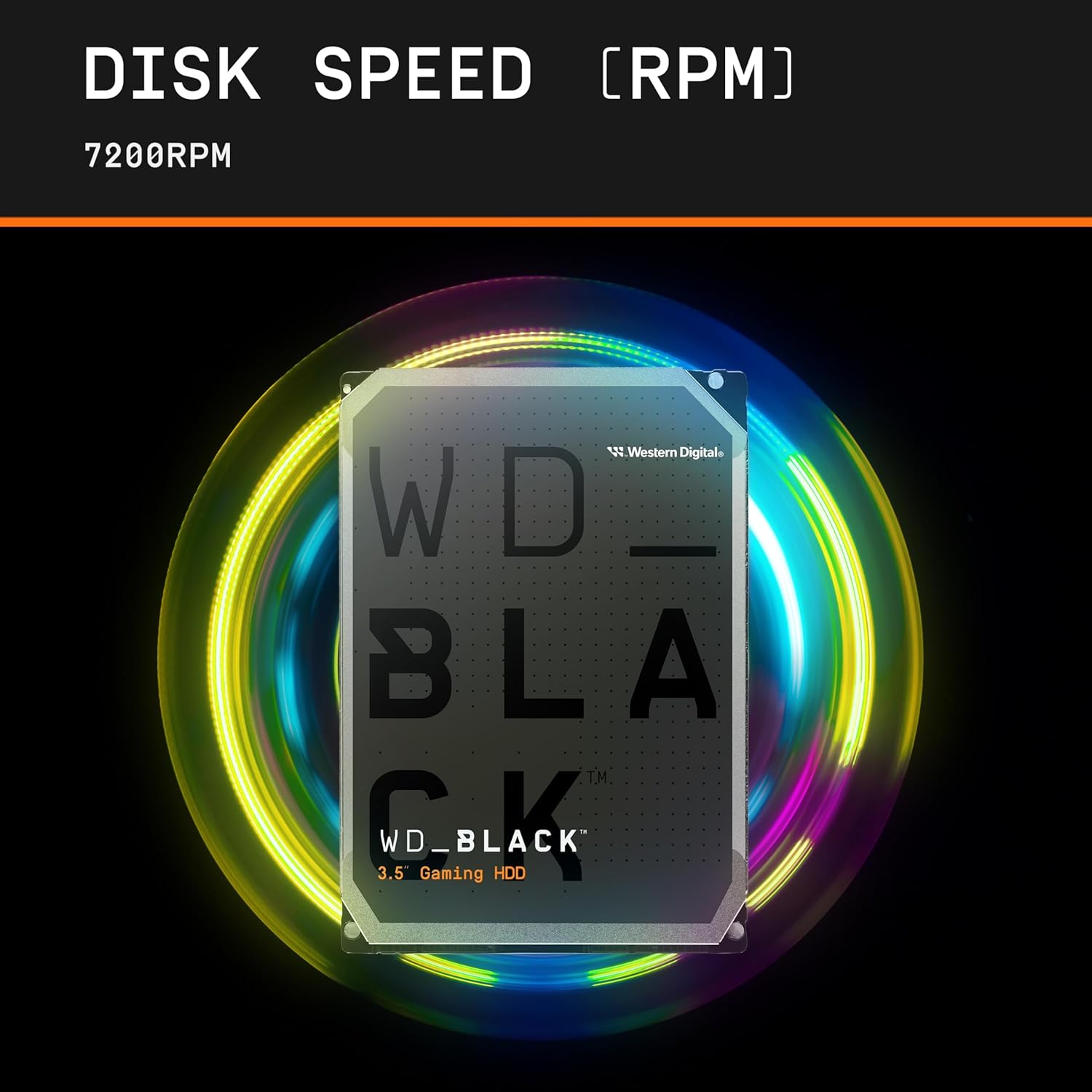WD 8TB WD BLACK SATA 256MB 3.5 DESKTOP
WD 8TB WD BLACK SATA 256MB 3.5 DESKTOP
Couldn't load pickup availability
The Colossal Commander: WD Black 8TB Desktop HDD
The WD Black 8TB is the ultimate high-capacity solution for serious gamers, media hoarders, and content creators who need massive storage without sacrificing access speed. This drive combines a massive 8TB capacity with a rapid 7200 RPM spin speed and a large 256 MB cache to minimize the "spinning circle of death." With best-in-class performance for a traditional hard drive and advanced vibration control, this Black drive is built to endure and deliver fast access to your colossal game library or project archives.
⭐ Highlights
⭐ Highlights
8TB WD BLACK | High Performance 7200 RPM Speed | Large 256MB DRAM Cache | StableTrac™ Technology for Reliability (2TB+ Models) | Industry-Leading 5-Year Limited Warranty
⚙️ Specifications
⚙️ Specifications
Storage Drive Type: HDD (Hard Disk Drive)
Storage Form Factor: 3.5-inch
Storage Interface: SATA III (6 Gb/s)
Storage Capacity: 8 TB
Storage Sequential Read: Up to 263 MB/s
Storage Sequential Write: Up to 263 MB/s
Storage Spindle Speed RPM: 7200 RPM
Storage HDD Cache MB: 256 MB (DRAM Cache)
Storage NAND Type:
Storage Features: Dynamic Cache Technology, StableTrac Technology (reduces vibration), Dual-Core Processor
Share
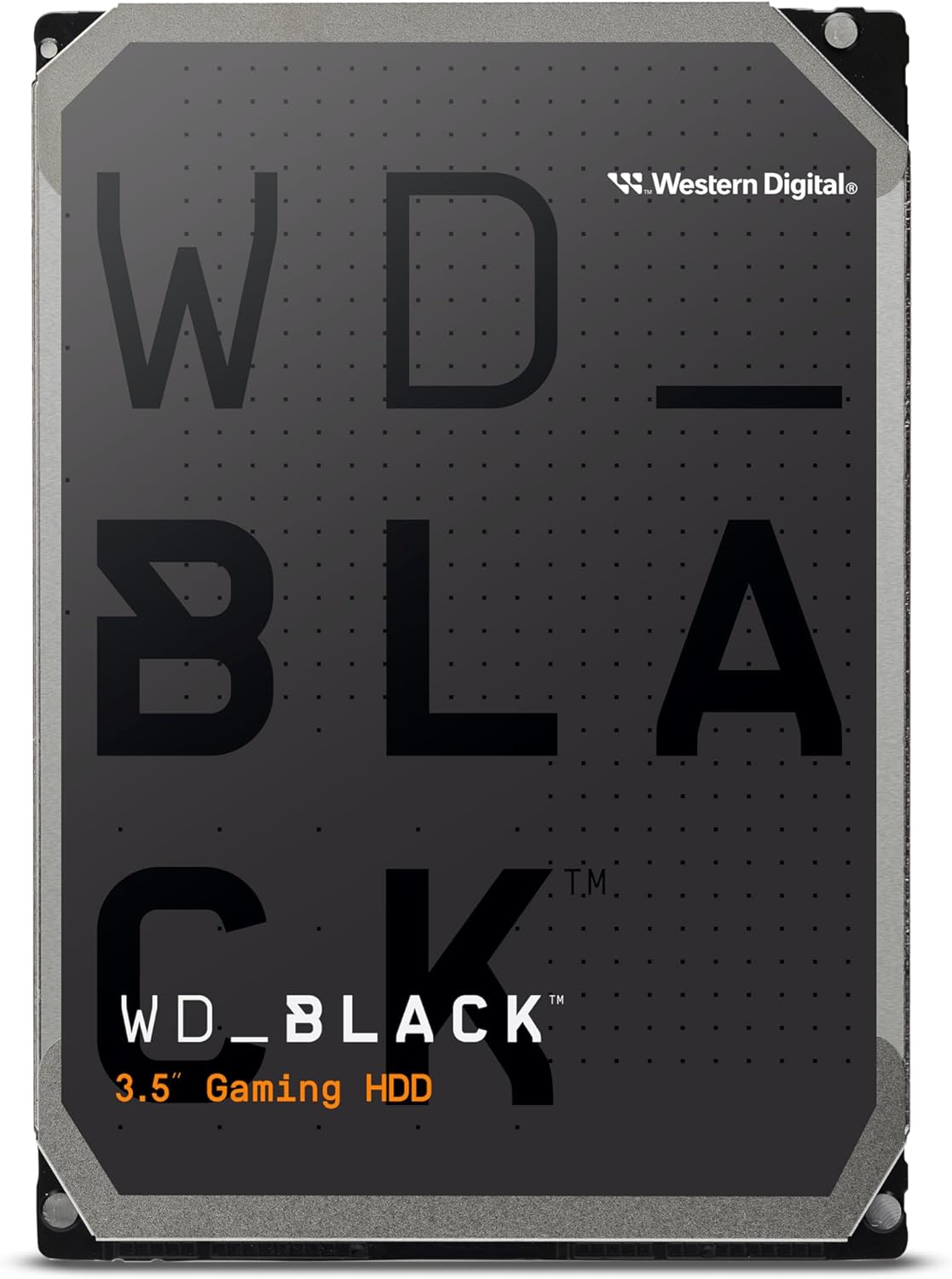
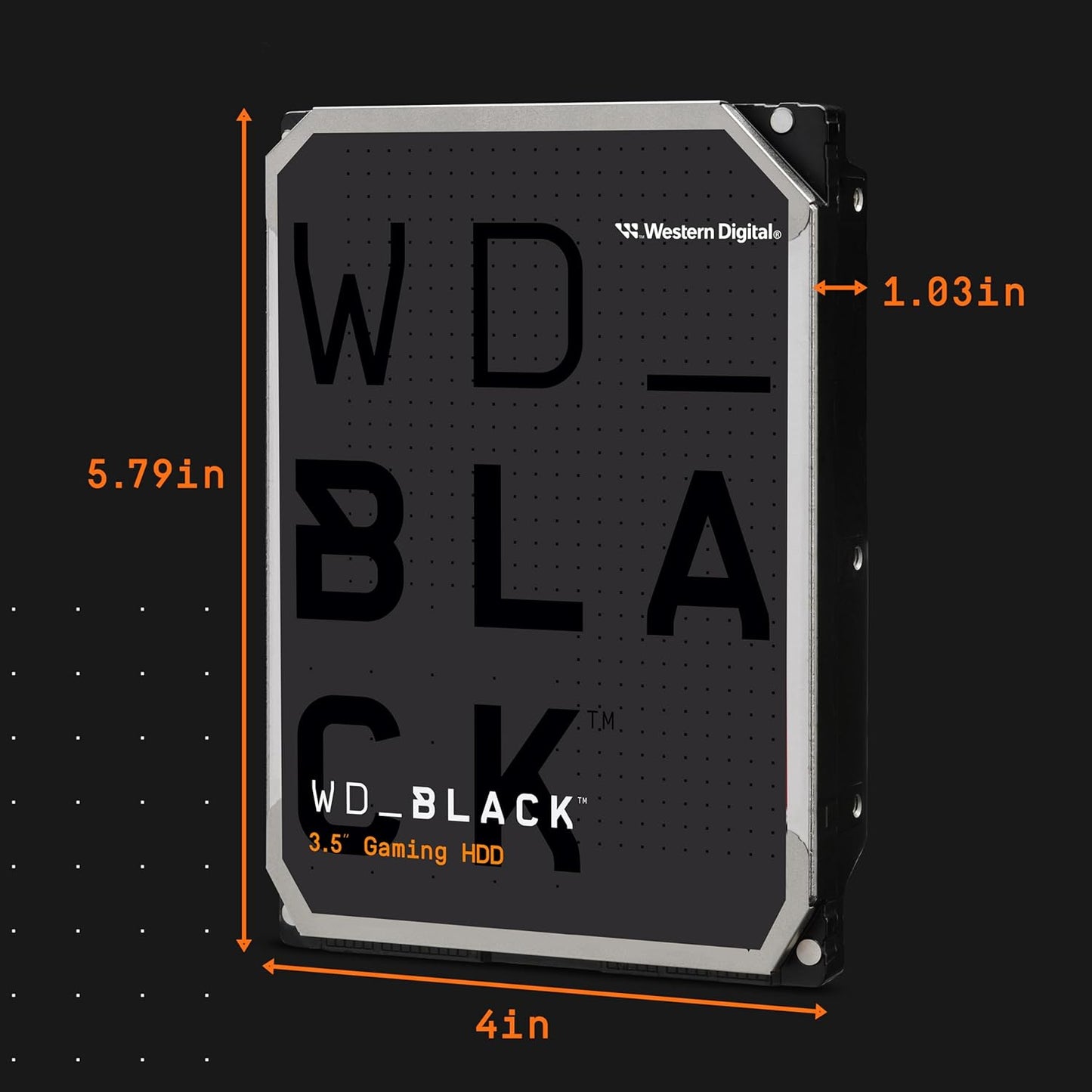



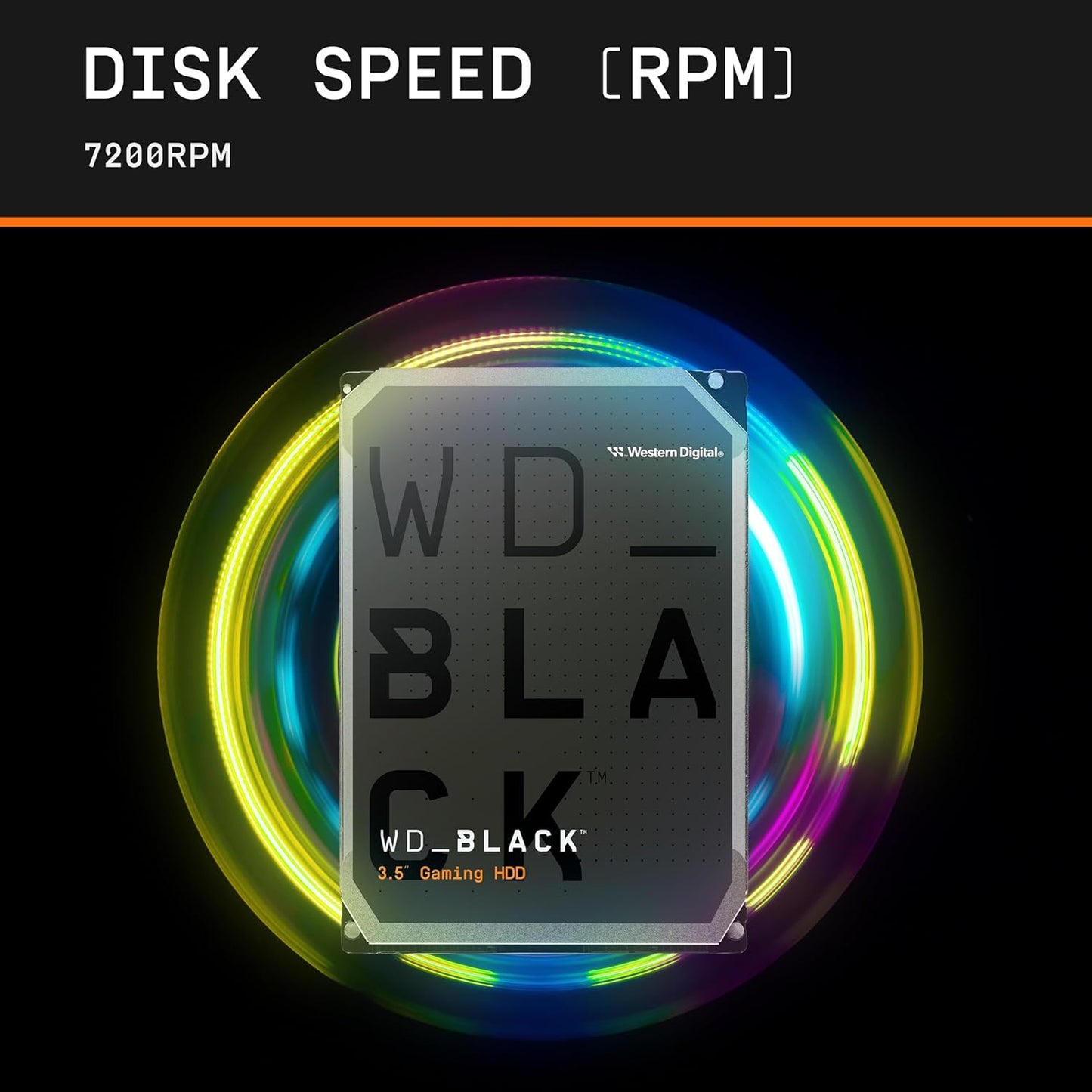
The POST-Check Protocol
-
M.2 Slot Bandwidth
Action: Consult the motherboard manual to determine which M.2 slot is the primary slot (closest to the CPU, for fastest speed) and which SATA ports it disables when in use. Why: Using the wrong M.2 slot can halve your SSD's speed or prevent your SATA hard drives from being recognized.
-
Heatsink Protection
Action: If your M.2 SSD or motherboard heatsink comes with a protective blue or clear plastic film over the thermal pad, always remove it before securing the heatsink. Why: The film acts as an insulator, trapping heat and causing the NVMe SSD to thermal throttle and slow down.
-
NVMe Installation
Action: Insert the NVMe drive gently into the M.2 slot at a 30-degree angle, then press it flat and secure it with the tiny screw or latch provided. Why: Proper seating is required for electrical contact, and using too much force can damage the drive or the motherboard slot.
-
SATA Connection
Action: When connecting a SATA SSD or HDD, use both the SATA Data cable (to the motherboard) and the SATA Power cable (from the PSU). Why: Both connections are required for the drive to be recognized and powered; either cable being loose or forgotten will prevent the drive from working.
-
Windows Initialization
Action: After installing Windows, new storage drives will not appear in File Explorer until you manually open Disk Management to initialize and partition them. Why: Unformatted drives are marked as "Unallocated Space" by the OS and must be set up before they can store files or games.
-
BIOS Boot Priority
Action: In the BIOS, set your primary SSD (the one with the operating system) as the first device in the Boot Priority list. Why: This ensures the PC boots quickly to Windows; otherwise, the system may delay by trying to boot from the wrong (unformatted) drive first.