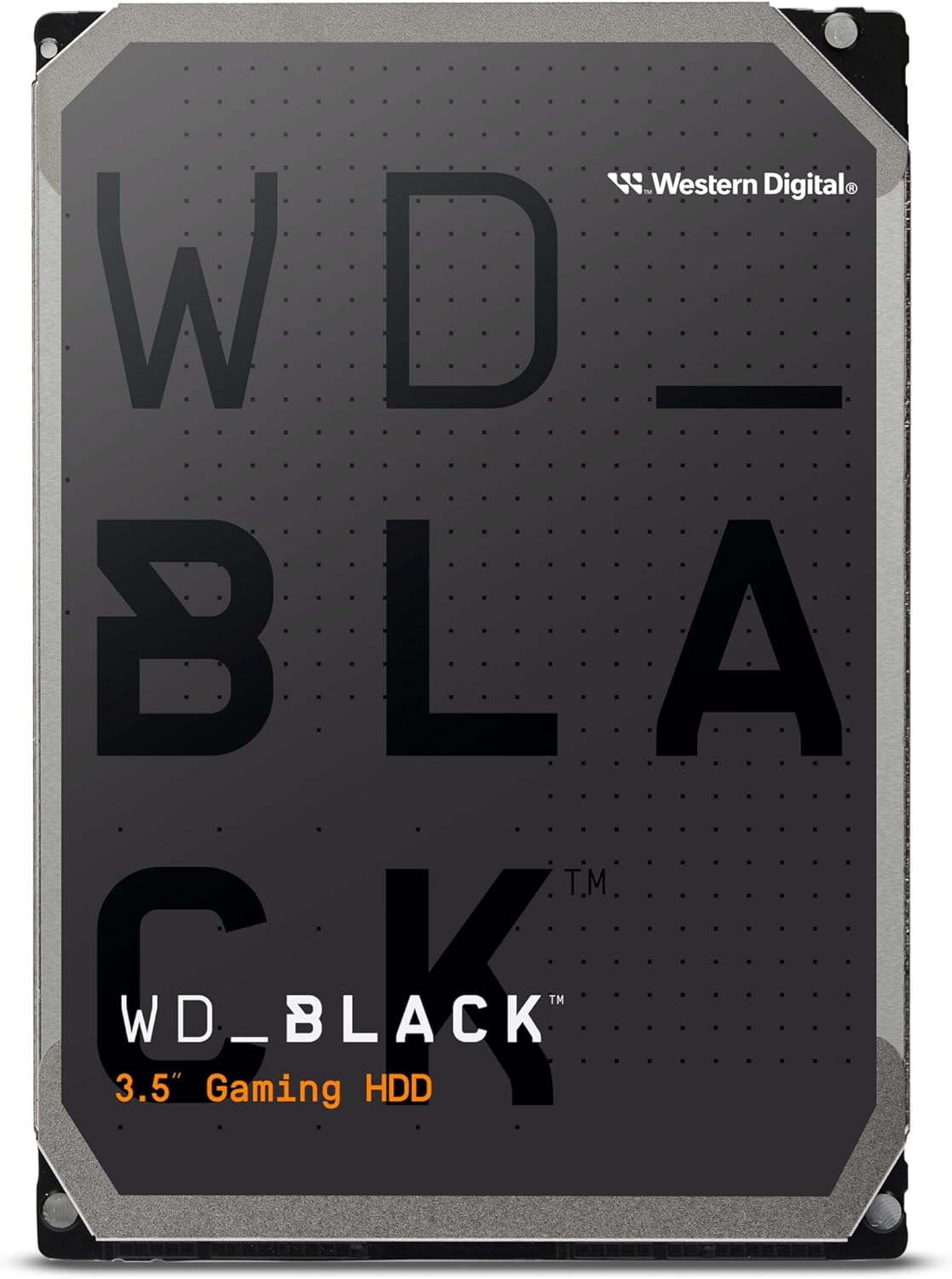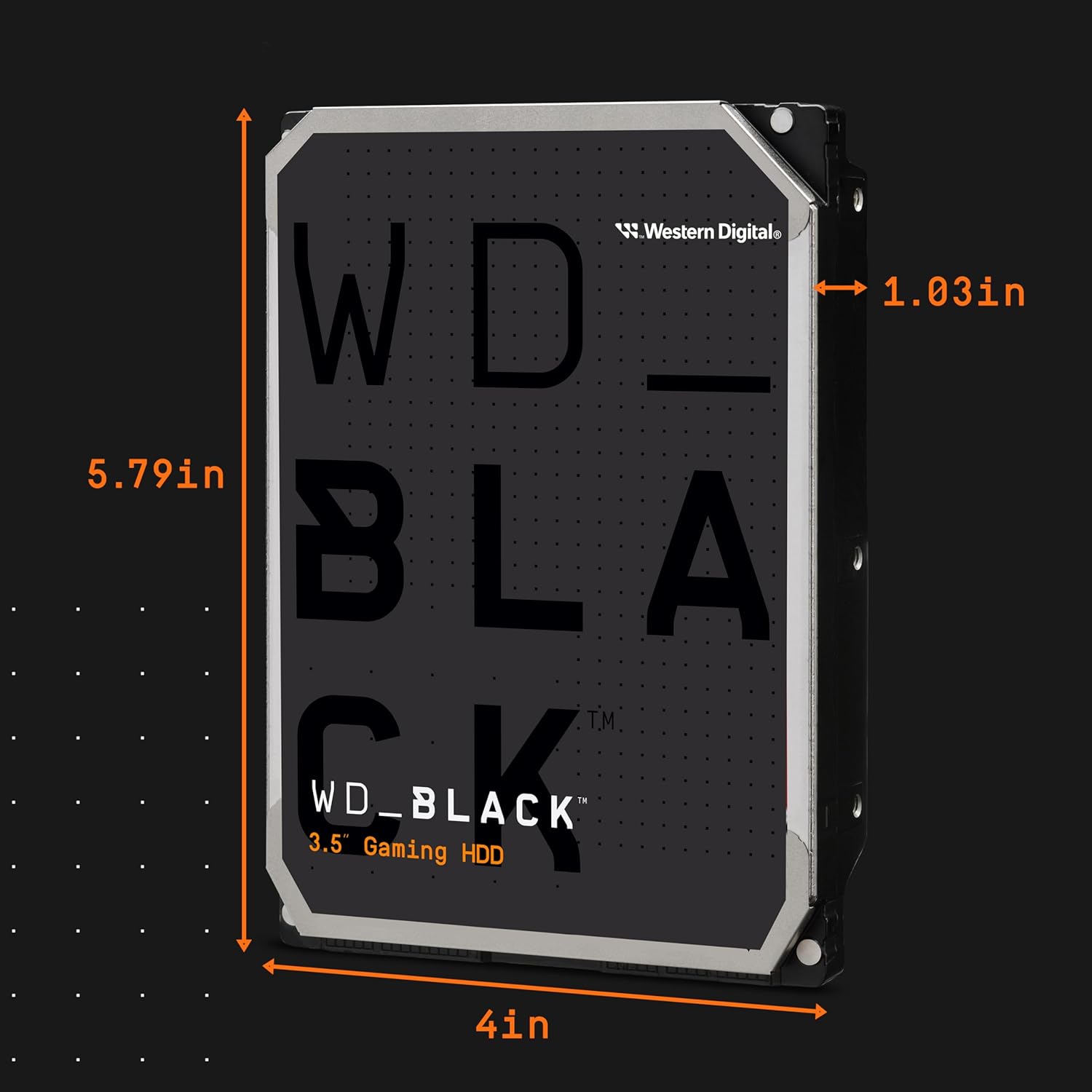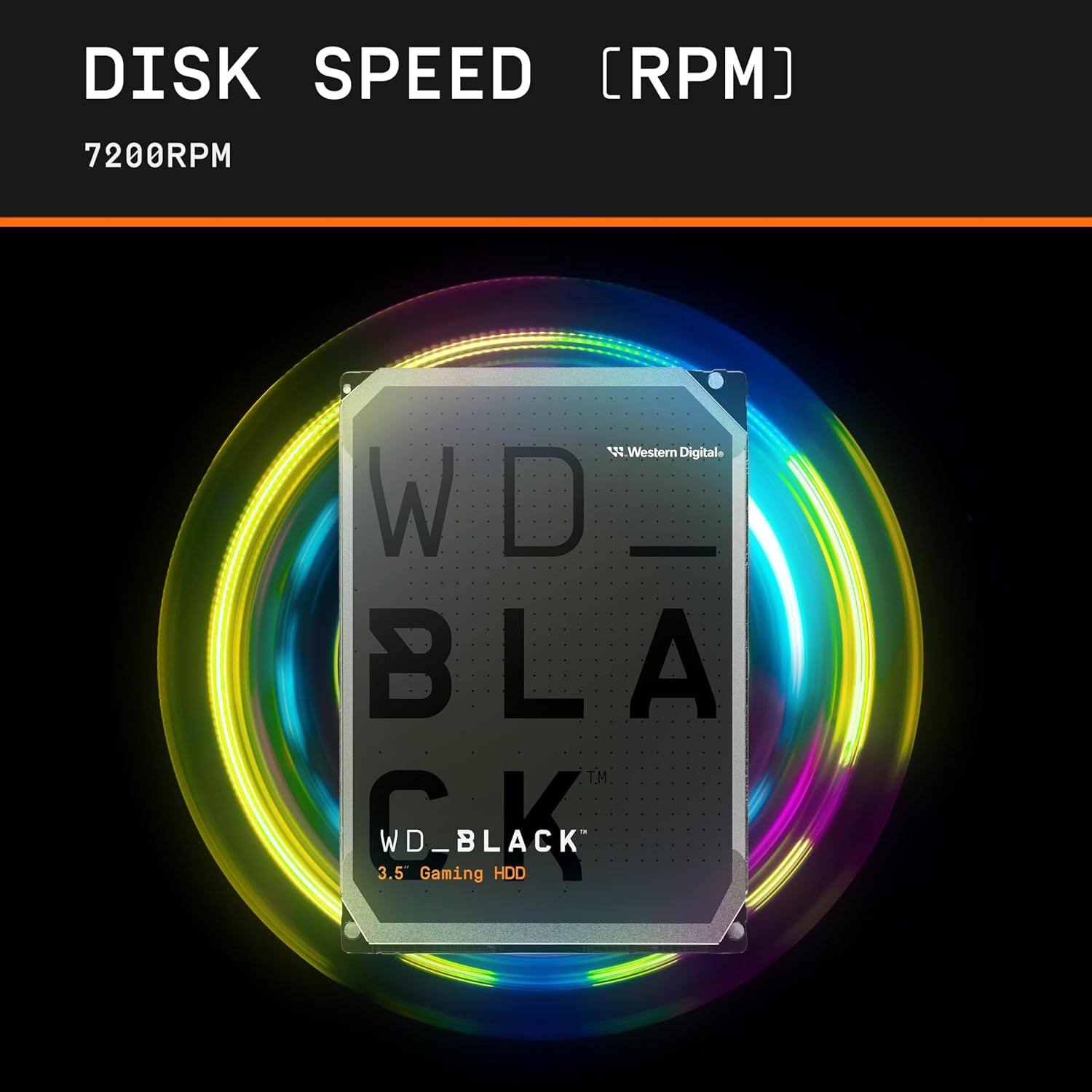WD 6TB WD BLACK SATA 256MB 3.5 DESKTOP
WD 6TB WD BLACK SATA 256MB 3.5 DESKTOP
Couldn't load pickup availability
Massive Capacity, High Performance: WD Black 6TB Desktop HDD
The WD Black 6TB is the perfect, spacious solution for your demanding gaming or creative workstation. Designed for performance over pure affordability, this drive features a rapid 7200 RPM spin speed and a huge 256 MB cache to drastically reduce load times compared to standard HDDs. It provides massive storage for your entire game collection, large media files, and demanding applications, all backed by Western Digital's 5-year limited warranty for peace of mind.
⭐ Highlights
⭐ Highlights
6TB WD BLACK | High Performance 7200 RPM Speed | Large 256MB DRAM Cache | StableTrac™ Technology for Reliability (2TB+ Models) | Dual-Core Processor for Maximized Performance
⚙️ Specifications
⚙️ Specifications
Storage Drive Type: HDD (Hard Disk Drive)
Storage Form Factor: 3.5-inch
Storage Interface: SATA III (6 Gb/s)
Storage Capacity: 6 TB
Storage Sequential Read: Up to 227 MB/s (Host to/from drive sustained)
Storage Sequential Write: Up to 227 MB/s (Host to/from drive sustained)
Storage Spindle Speed RPM: 7200 RPM
Storage HDD Cache MB: 256 MB (DRAM Cache)
Storage NAND Type:
Storage Features: Dynamic Cache Technology, StableTrac Technology (reduces vibration), Dual-Core Processor
Share
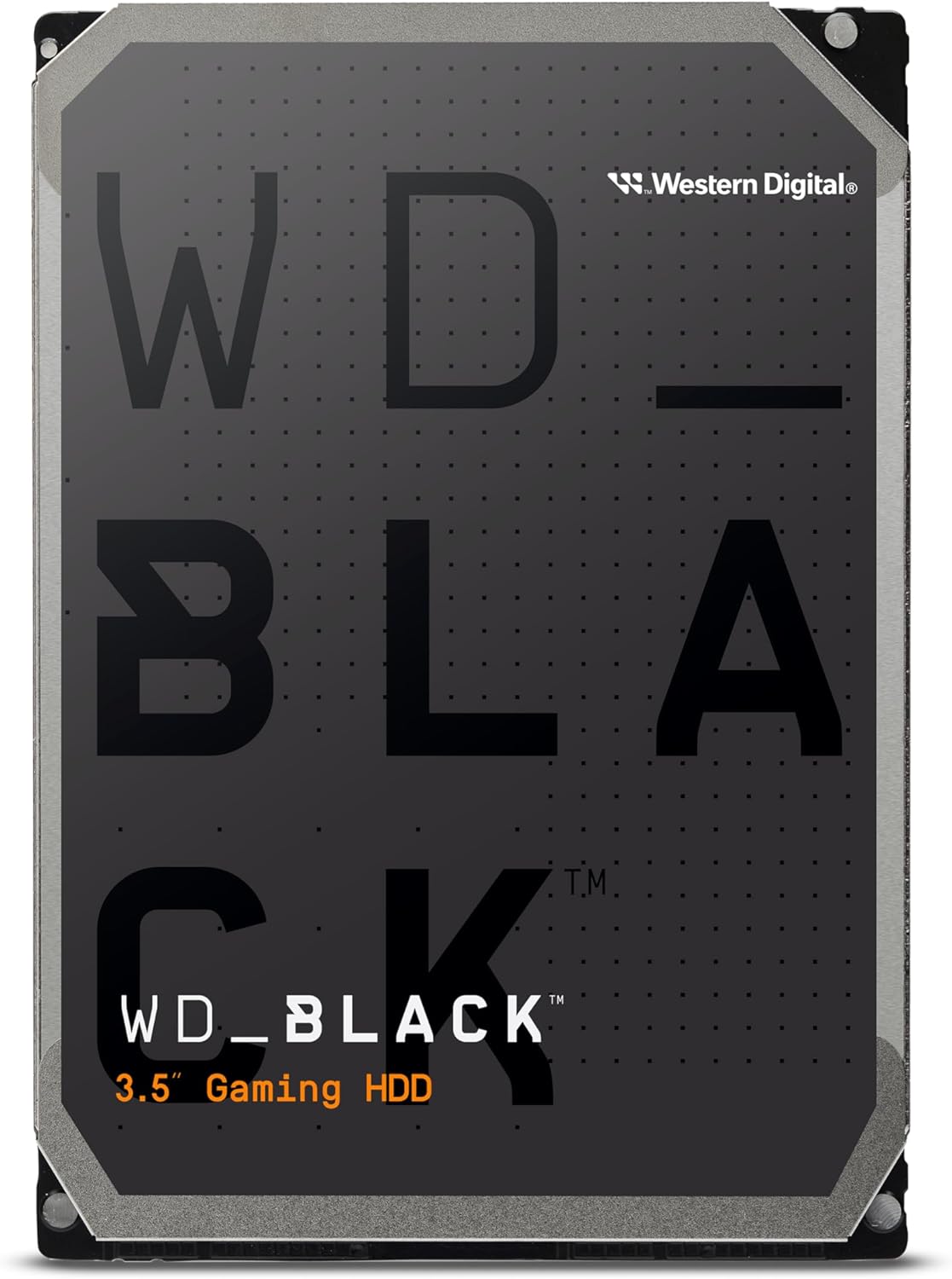
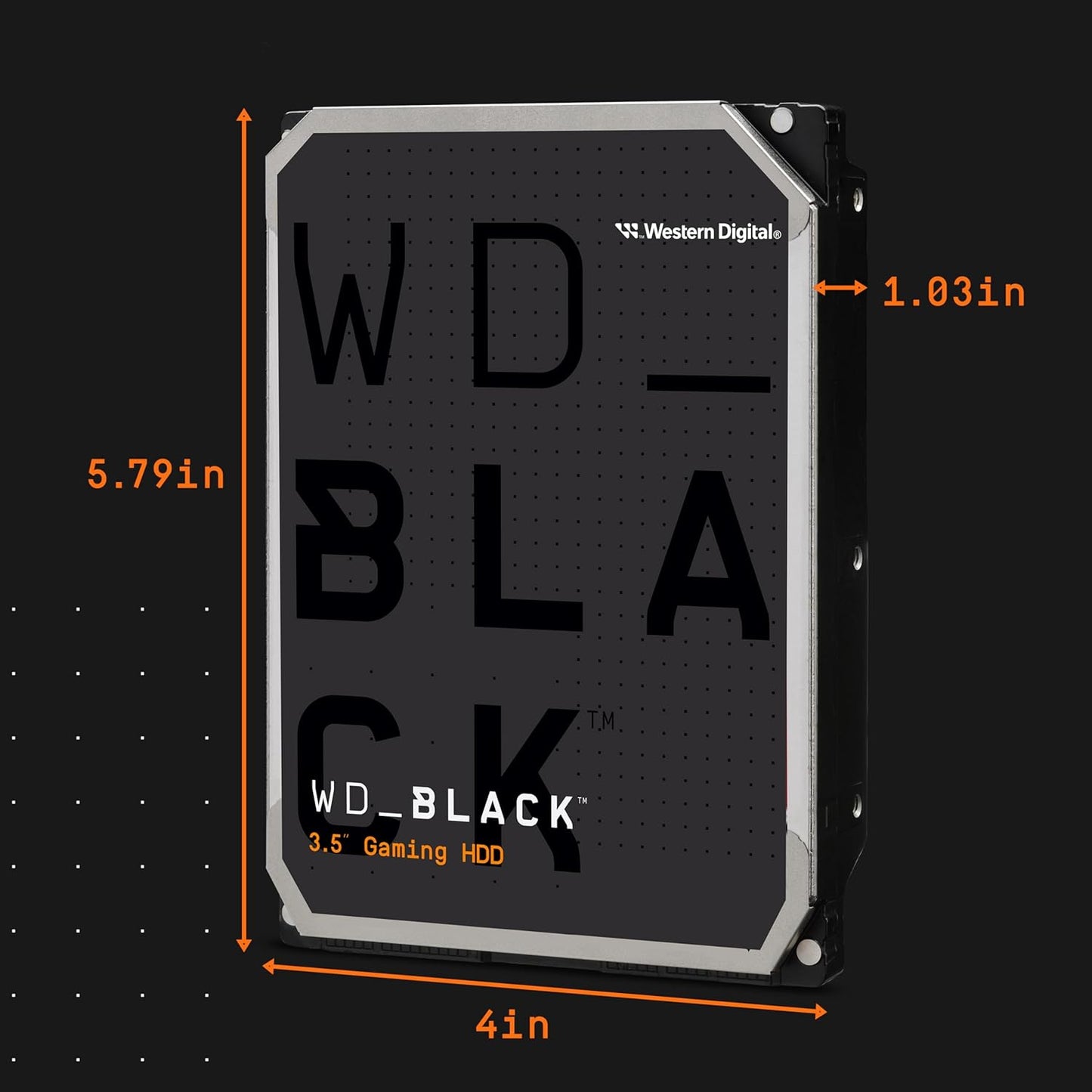



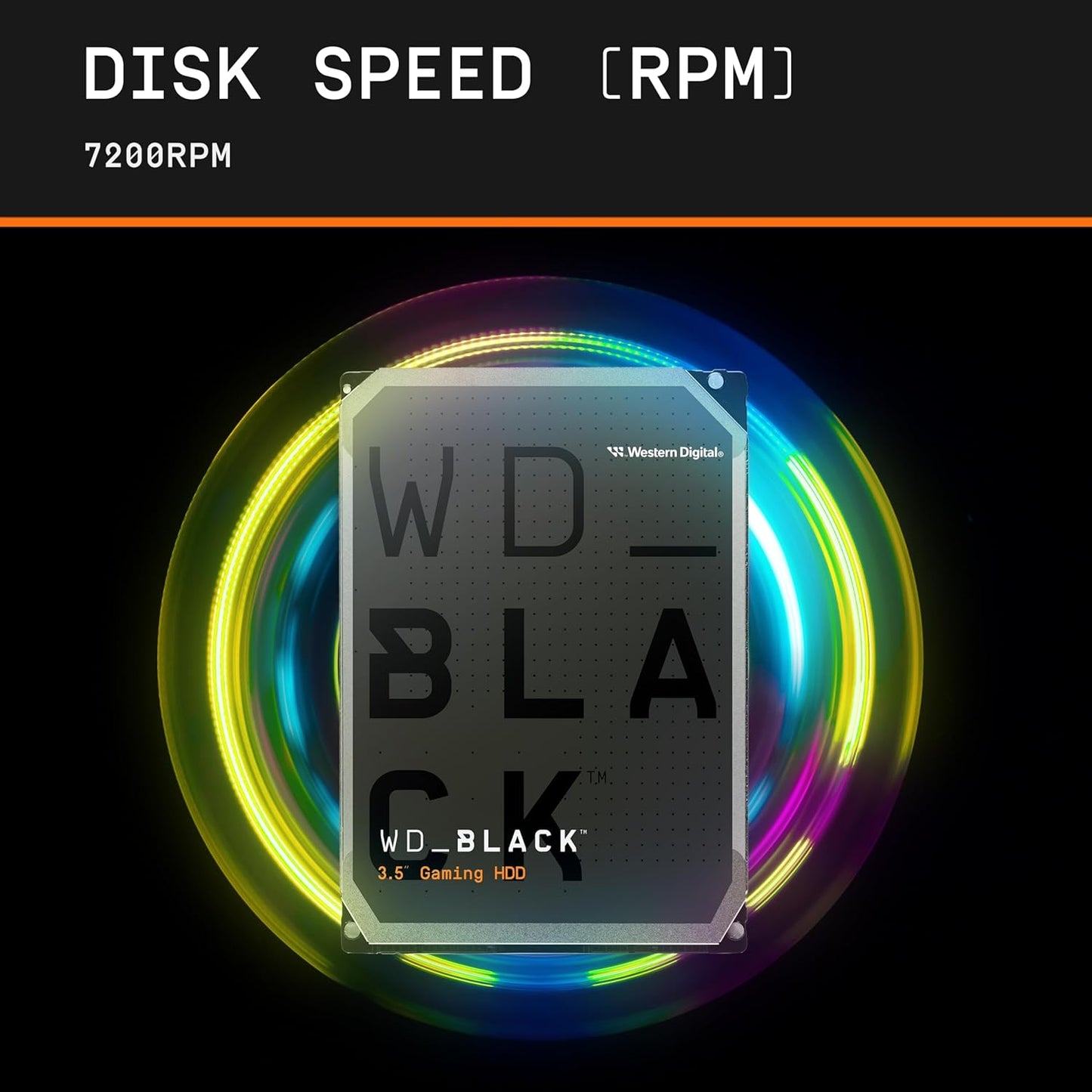
The POST-Check Protocol
-
M.2 Slot Bandwidth
Action: Consult the motherboard manual to determine which M.2 slot is the primary slot (closest to the CPU, for fastest speed) and which SATA ports it disables when in use. Why: Using the wrong M.2 slot can halve your SSD's speed or prevent your SATA hard drives from being recognized.
-
Heatsink Protection
Action: If your M.2 SSD or motherboard heatsink comes with a protective blue or clear plastic film over the thermal pad, always remove it before securing the heatsink. Why: The film acts as an insulator, trapping heat and causing the NVMe SSD to thermal throttle and slow down.
-
NVMe Installation
Action: Insert the NVMe drive gently into the M.2 slot at a 30-degree angle, then press it flat and secure it with the tiny screw or latch provided. Why: Proper seating is required for electrical contact, and using too much force can damage the drive or the motherboard slot.
-
SATA Connection
Action: When connecting a SATA SSD or HDD, use both the SATA Data cable (to the motherboard) and the SATA Power cable (from the PSU). Why: Both connections are required for the drive to be recognized and powered; either cable being loose or forgotten will prevent the drive from working.
-
Windows Initialization
Action: After installing Windows, new storage drives will not appear in File Explorer until you manually open Disk Management to initialize and partition them. Why: Unformatted drives are marked as "Unallocated Space" by the OS and must be set up before they can store files or games.
-
BIOS Boot Priority
Action: In the BIOS, set your primary SSD (the one with the operating system) as the first device in the Boot Priority list. Why: This ensures the PC boots quickly to Windows; otherwise, the system may delay by trying to boot from the wrong (unformatted) drive first.