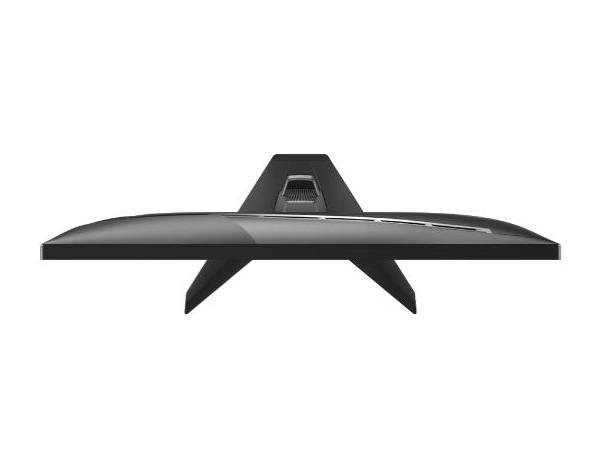MSI MAG 275F GAMING MONITOR
MSI MAG 275F GAMING MONITOR
Couldn't load pickup availability
The Competitive Edge: MSI MAG 275F Gaming Monitor
The MSI MAG 275F is built to give you the ultimate edge in competitive gaming. This monitor delivers lightning-fast performance with a 180 Hz refresh rate and an incredible 0.5 ms (GtG) response time, ensuring every frame is fluid and ghost-free. While it uses a comfortable 27-inch size and a vibrant Rapid IPS panel, it maintains the easy-to-run Full HD (1080p) resolution, making it the perfect match for mid-range GPUs that want to push high frame rates.
⭐ Highlights
⭐ Highlights
27-inch Full HD (1080p) | Rapid IPS Panel with 0.5ms (GtG, Min.) Response Time | 180Hz High Refresh Rate | Adaptive-Sync Compatible (Tear-Free Gaming) | AI Vision & Console Mode (VRR Support)
⚙️ Specifications
⚙️ Specifications
Monitor Screen Size in: 27 inches
Monitor Resolution: 1920 x 1080 (Full HD / FHD)
Monitor Aspect Ratio: 16:9
Monitor Panel Type: Rapid IPS
Monitor Refresh Rate Hz: 180 Hz
Monitor Response Time ms: 0.5 ms (GtG, Min.)
Monitor Adaptive Sync: Adaptive-Sync (Compatible with AMD FreeSync/NVIDIA G-SYNC)
Monitor Peak Brightness Nits: 250 nits
Monitor HDR Certification: HDR Ready
Monitor Connectivity: 1x DisplayPort 1.4, 2x HDMI 2.0b, 1x Headphone Out
Monitor Ergonomics: Tilt (-5° to 20°), VESA Compatible (100x100mm)
Share


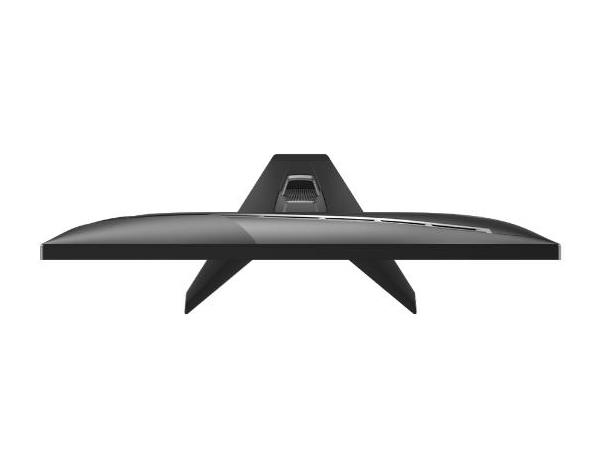

The Post-Check Protocol
-
GPU vs. Motherboard Port
Action: Always plug the video cable (DisplayPort/HDMI) directly into the Graphics Card's ports (horizontal ports) at the bottom of the PC. Why: The vertical ports on the motherboard are for integrated graphics and will not work once a dedicated GPU is installed.
-
Cable Performance Check
Action: Ensure you use a high-quality cable rated for your monitor's maximum resolution and refresh rate (e.g., DisplayPort is usually required for 1440p @ 144Hz+). Why: Using an older or lower-spec cable (like HDMI 1.4) will prevent you from accessing the monitor's full potential refresh rate and resolution.
-
Unlock Refresh Rate
Action: After booting, go to Windows Display Settings and manually set the display adapter's refresh rate to the monitor's maximum (e.g., 144Hz or 240Hz). Why: Windows defaults to 60Hz; skipping this step means you are paying for a high refresh rate monitor but only seeing a basic 60 frames per second.
-
Adaptive Sync Activation
Action: In your GPU control panel (NVIDIA Control Panel or AMD Adrenalin), ensure G-Sync or FreeSync is enabled for your monitor. Why: Adaptive Sync technologies eliminate screen tearing and stuttering, creating a smooth visual experience in games.
-
Resolution & Scaling
Action: Verify that the display settings show the monitor's Native Resolution (e.g., 2560x1440 for 1440p) and check the Windows scaling level (e.g., 100% or 150%). Why: Running at the wrong resolution results in a blurry image, while incorrect scaling makes text and icons too small or too large.
-
Ergonomics & Posture
Action: Adjust the monitor's height so the top third of the screen is at eye level and sit an arm's length away from the display. Why: Correct ergonomic positioning prevents neck strain, reduces eye fatigue, and is crucial for comfortable, long-term PC usage.